NEW TO OPERA
All the information you need to start using Opera in one place.
Download and Install
Download
- Go to the download page
- Make sure that the automatically suggested version is correct for your system, or click the "Change" button to select operating system and version number (we recommend the latest)
- Click the "Download Now" button
- "Save to disk" (OK)
Install
- Double click on the Opera installation file you downloaded
- The welcome screen tells you that: "You are about to install Opera". Press "Next >"
- Accept the software license agreement. Press "I Accept"
- Install Opera in the suggested directory. Press "Next >"
- Create icons and shortcuts. Press "Next >"
- The information is complete and the installation will begin. Press "Install"
(Files are copied to your hard drive.) - Opera can start automatically after installation. Press "Finish"
Browse the Internet with Opera
Using a Web browser for the first time, or switching from one browser to another, is usually fairly intuitive and painless. Still, there are a few tricks to be learned.
Fly the Web at the speed of Opera
Mouse gestures in Opera
Opera now supports mouse gestures for most basic operations. For example, holding your right mouse button down while sliding your mouse downward will open a new window. This speeds up mouse navigation quite a bit.
Open "Preferences" from the "File" menu, or press Alt+P. Then select "Accessibility" to turn mouse gestures on or off.
Keyboard navigation and shortcuts
Long time use of the mouse may cause pain, and some people may have disabilities that make surfing with a mouse difficult. Normal mouse navigation can also be a bit slow. But
there are better ways!
With Opera, you can navigate the Internet without a mouse, using only the keyboard. Indeed, every feature and function in Opera can be operated without a mouse. When you open menus, note that a keyboard shortcut is almost always suggested for every function.
Work your way through our excellent tutorial, Using Opera without a mouse, and become a certified Opera pilot!
OPERA FEATURES
Tabbed Browsing
There's no need to open up a lot of windows to view different sites. Opera's tabbe
d browsing helps you surf the Web easier and faster by opening multiple Web pages all within one window.
Save Sessions
Do you have a lot of sites you browse every day?
Save a collection of open pages as a session and open them at a later time or in the middle of another session with just one click.
Mouse Gestures
Navigate faster by letting your mouse movements control the navigation. Browse
between pages, open and close windows, and navigate links with quick mouse movements.
Zoom
Tired of squinting to view Web pages?
Use the zoom function to magnify pages up to 1000% and to shrink pages down to 2
0%.
Skins
The entire Opera user interface can be changed by a couple of clicks of the mouse.
In addition to the default skins provided, more skins can be downloaded from My Opera.
Security Bar
The small, yellow security bar, appears on
secure sites and displays the
name of the
organization that owns the certificate. It also indicates the level of security present on a site.
The Wand
Opera's password manager, the Wand, remembers your usernames and passwords so you will not have to. Log in manually once and use the Wand for later visits to a password-protected Web site.
Fit-to-Window
The "Fit-to-Window" function adapts Web pages to fit to the width of your screen or browser window, eliminating the need to scroll
horizontally.
Pop-up Blocking
No more annoying pop-up advertisements. Opera lets you control the pop-ups you receive. Select to block them all or let the browser open only pop-ups that you have requested.
Voice Integration
The voice feature allows you to control the interface by talking and to have documents read aloud. The voice feature is customizable and adaptive according to your needs.



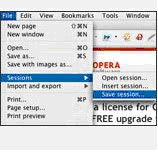






0 comments